Frequently Asked Questions (EZ Access)
For Anyone Interested about EZ Access
Introductory Notes
The following document is only intended to serve as general information. It does not provide sufficient information for an approved implementation of EZ® and EZ Access®.
Developers who are interested in implementing EZ Access or getting certification should contact the Trace Center at trace-info@umd.edu.
What is EZ Access?
EZ Access is a set of powerful interface enhancements that can be added to almost any electronic product. These enhancements include simple interactive techniques and (for some types of products) hardware components that can make products more usable by more people, including those with disabilities.
The aim of EZ Access is to make devices cross-disability accessible so that people with and without disabilities alike can use and access the same products. With EZ Access, users are not locked into a specific mode of operation; they can switch flexibly between using the standard and EZ Access enhanced interfaces.
For more general information about EZ Access, please watch this video www.youtube.com/watch?v=Drx927nBzpQ.
What kinds of electronic products does EZ Access work with?
EZ Access can be implemented on almost any interactive electronic device. It can be applied to a product that has a touch screen, a projection screen, a regular screen, a very small screen, or no screen at all. EZ Access was implemented first in public environment ITMs (information and transaction machines), including kiosks, fare machines, and ATMs. It is now being applied to a wide variety of devices, including cellular phones and other personal portable electronics.
Is EZ Access the same on all devices?
While EZ Access will appear similar on different products, it’s rarely implemented in exactly the same way. For each product, the EZ Access techniques and components are seamlessly integrated and custom fit to match that product and its users.
The implementations are similar in key ways so that EZ maintains a similar look and feel across different types of products. This helps users who are familiar with EZ Access on one product to intuitively use it on another.
The implementations differ from product to product so that the implementations match the product’s interface and people never feel like they’re using the product in anything other than one of the standard ways.
For Industry Developers wishing to use EZ or EZ Access in their products
Why should I incorporate EZ Access into my product?
EZ Access can make your product accessible to people with disabilities and can be applied in ways which satisfy federal accessibility standards*. EZ can also make your product more usable for people without disabilities. This is because the things that are helpful to users with disabilities are often also helpful to users who are affected by where they are or what else they’re doing.
| A device that works well for people who cannot hear |
Will also work well for people
|
| A device that works well for people who cannot see |
Will also work well for people
|
| A device that works well for people who cannot make finely controlled movements |
Will also work well for people
|
| A device that works well for people who naturally have a reduced ability to concentrate |
Will also work well for people
|
*Section 508 of the Rehabilitation Act and Section 255 of the Federal Telecommunications Act
Who does EZ Access help?
EZ Access can help developers create products that are more usable by people:
- with disabilities
- who are elderly
- who are in extreme environments
- who are busy trying to do two or more things at the same time
EZ Access can help users with disabilities who:
- are blind
- have low vision
- are deaf
- are hard of hearing
- have limited reach
- have difficulty controlling their movements (poor motor control)
- have difficulty reading
- have difficulty remembering
- have difficulty understanding
EZ Access can also help all users in extraordinary situations. Some common scenarios that can cause usability problems are:
- Noisy places
- Quiet places
- Driving
- Very dark or sunny places
- Forgotten glasses
- Wearing gloves
- Being in motion (e.g., riding in a car, bus, or train)
- Remembering seldom-used buttons or features
- Multi-tasking
- Fatigue
- Emergencies
Does EZ Access satisfy Section 508?
EZ Access can be used to help satisfy Section 508 requirements for devices. However, 508 is broader in scope and has requirements that deal with aspects unrelated to EZ Access. For example, EZ Access does not have provisions related to producing accessible documentation or training as in Section 508. For the design aspects however, EZ Access is an integrated and user-friendly way to meet 508 requirements.
In general, how does EZ Access work?
EZ Access combines simple interactive techniques in ways that work together robustly and flexibly to accommodate users. This allows more people to use the product, according to their own ability, preference, or circumstance. For example, a product that has only a touch screen may be difficult or impossible for many people to use. With the addition of just a few buttons, interface enhancements and speech output, the product becomes usable by people who cannot see, cannot read, cannot reach the screen, or cannot make fine movements with their arms, hands, or fingers. The addition of captions further extends the product to people who cannot hear.
What are some of the EZ features?
- Speech output + button navigation gives complete access to any onscreen controls and content (text, images and controls).
- Touch talk in some implementations, lets users touch onscreen text (and graphics), to hear them read (or described) aloud.
- Button help provides a way for users to instantly identify any button on the device get information about it.
- System help provides context sensitive information about using the device.
- Layers of help provides extra help when people might be stuck or unsure of what to do next.
- ShowCaptions provides a visual presentation of any text or sounds created by the device that are not already visually displayed.
Do I need to have or add any special buttons on my product to use EZ Access?
In some cases, a product may have existing buttons that can also be used to support an approved EZ Access implementation. For example, the phone shown below in Figure 1 has built-in ‘up’, ‘down’, and ‘ok’ buttons. These can be used to navigate the phone’s menus, operate its features, and support all EZ Access functionality. Applications like those with a touch screen typically require adding an EZ Access keypad like the one shown below in Figure 2 or with more complex or page /booklet oriented kiosks using one like Figure 3.
Is EZ Access trademarked or patented?
EZ Access is a registered trademark of the Wisconsin Alumni Research Foundation (WARF). Some of the techniques within EZ Access are patented by WARF for the University of Wisconsin – Madison. For more information contact the Wisconsin Alumni Research Foundation:
WARF
614 Walnut Street, 13th floor
Madison, WI 53726
Telephone: 608-263-2500
Fax: 608-263-1064
The cost for licensing EZ Access is purposely kept very low in order to facilitate its use. The concepts were patented only because disclosure is required by law for federally funded research and to protect the ideas from being patented by others who would restrict their use. The royalty cost is typically a small fraction of a percent and is much less than the cost it would take to develop or even test cross-disability strategies. For details contact WARF. For US Government procurements a license is required but there is NO royalty since US Government funds were used in its development.
For Government, Organizational and Institutional Procurement
What are the EZ Access buttons and what do they do?
The EZ Access buttons work together to support the features previously mentioned. Their colors and shapes make them readily identifiable by both sight and touch. The buttons are spaced so people who have difficulty with reach and motion can use them. The five buttons seen in Figures 2 and 3 are the:
- EZ Help button – This button is a blue, diamond (square turned up on a corner) shaped button with a large white question mark printed in its center. It is usually located in the middle, near the top of the keypad. The EZ-Help button is used to gain help for any key or button, any of the elements on a screen, or anything on the device overall. Pressing this button and any other button will activate the “ButtonHelp” feature (or layered help if pressed repeatedly). Pressing this button alone will trigger context sensitive help.
- Down and Up buttons – These yellow, triangle-shaped buttons provide a way for users to move up and down through the items on the screen or the functions of the device. The up and down buttons are usually located directly below the EZ Help button.
- Action button – This is a round, green button that can be called the ‘Go‘, ‘Do‘, or ‘Action’ button. It is located just to the right of the up and down buttons. After moving to an actionable item on the screen or in a virtual list, users can press this button to activate it, or if it is a text block, to have it read or read again.
- Back button – Its shape is rectangular with a pointed tip pointing left, and is located directly below and to the left of the Help button. The button is white in color with the word ‘BACK’ printed in black in the middle. This button allows users to quickly and conveniently return or go back to previous screens, menus, lists, etc.
In addition to the 5 button EZ Keypad there are 6, 7 and 8 button variations possible for different applications. The three additional buttons are a Next button, to match the Back button (for applications where the user moves back and forth through content – such as voting), and the Home and End buttons for applications where the user should have a quick way to jump to the beginning or end. More information on each of these buttons is provided below. Figure 3 shows the 8 button configuration.
- Next button – The Next button sits opposite the Back button,. It is below and to the right of the Help button. It is similar to the Back button, but points to the right and has the word “NEXT” printed in black in its center. This button lets users move to the next screen or “Page” in applications that use this type of navigation.
- Home button – This button is a black rectangle and is located in the upper left corner. It usually has a double ‘chevron’ printed in its center in white, which points left. But on a custom keypad, any word could appear on the key such as “start” or “main menu” or “home”. This button allows users to quickly and conveniently go all the way back to the home screen or menu.
- End button – This button is at the upper right corner of the keypad, opposite the Home button. It is usually a small red rectangle with a double ‘chevron’ symbol pointing to the right. It too can have special words (e.g. “End” or “Quit”) printed on it if desired for special applications. Depending on the application, the End button allows users to quickly quit, or skip to the final screen(s).
Does EZ Access require a keyboard?
The answer to this question depends on what the product requires of its users. The keypad and keyboard are required in some applications because it is difficult for most individuals to perform alphanumeric entry without them. Without a keyboard or keypad, users typically must move through a virtual keyboard or alphabetical list with directional keys or controls. While this method may be okay for a few characters, for anything greater it becomes very time consuming and much too complex.
| A Keyboard / Keypad is not required: | If the product does not require a user to enter numeric or alphabetical input. |
| A physical, alphanumeric QWERTY keyboard is required: | If the product requires users to enter more than four consecutive alphabetical characters. |
| A physical numeric keypad is required: | If the product requires users to enter more than six consecutive digits. |
Does EZ Access require a special telephone hand or head set?
EZ Access does require a headphone jack. This allows people to use their own personal headphones, or to connect hearing aids or cochlear implants. The best implementations include both standard sized jacks:
- 3.5mm stereo jack (like those used on personal music players)
- 2.5mm headset jack (like those on most cellular phones)
For public systems, it’s very helpful to have a telephone-style handset in addition to both of the jacks. This lets most users directly access the device, without requiring them to have their own headphones or headset. However, on some public systems the handsets can create concerns about vandalism. For this reason, on systems that don’t involve private or confidential information, a public speaker may be a better choice.
Regardless of whether or not a speaker is used, earphone and/or headset jacks should always be provided. This allows users to listen privately and without outside noise.
Will EZ Access give out private information through the speaker?
A properly designed EZ Access implementation will never give out private or secure information through a public speaker. In many systems, security codes such as pin numbers are only given out as beeps, even when a user is listening through a private channel.
Can I buy EZ Access and install it on my product?
EZ Access is not a plug-in that you can add to your software. It is a set of interface techniques that can be built into your software. Since every piece of hardware and software is different, each product’s implementation of EZ Access will vary slightly (although maintaining a similar look and feel to its end users). If you are interested in how EZ Access can be applied to your product and what would be involved in doing so, contact the Trace R&D Center at trace-info@umd.edu.
Ideally, EZ Access should be considered early in the design process. While EZ Access may be added to existing systems, these modifications will be more costly than systems which specified EZ Access or accessibility in the initial bid or proposal and it is integrated into the design form the beginning.
What do I have to do if I want to implement EZ Access?
If you want to implement EZ Access, you will need to secure a license through the Wisconsin Alumni Research Foundation. However, to do this you will first need to have an approved implementation. If you are interested in exploring EZ Access for your product, please contact the Trace R&D Center by email at trace-info@umd.edu and we will be happy to provide you with more information.
Can the Trace Center put EZ Access on my product?
No. EZ Access needs to be incorporated into the software on your product. This is best done by your own team. The Trace Center will be happy to work with companies to assist them in doing this at cost.
For further Information
Contact the Trace Center by email at trace-info@umd.edu.