News
Vista Includes Trace-Developed Access Features
Eight of the accessibility features included in Windows Vista were originally developed by the Trace Center. MouseKeys, StickyKeys, FilterKeys (RepeatKeys, SlowKeys, BounceKeys), ToggleKeys, SoundSentry (renamed “Visual Notifications”), and ShowSounds (enhanced and renamed “Captions”) originated at the Trace Center, and have been included by Microsoft in all of its operating system releases since Windows 95.
In the late 1980’s, Microsoft’s initial work in the area of accessibility was in partnership with the Trace Center. A set of accessibility features developed at Trace was first incorporated in add-on programs for Windows 2.0 and the Access Pack for Windows 3.0. Beginning with Windows 95, Microsoft the Trace Center licensed the features to Microsoft. Microsoft fully integrated the access features into its operating system, which was a major advance in making all standard PCs more accessible. Many people with physical disabilities, hearing loss, and vision impairments could now use computers without additional assistive technologies.
With Vista, Microsoft has created a new “Ease of Access Center” to provide central access to a variety of features and settings that benefit people with disabilities or other limitations that effect their use of computers. The Ease of Access Center can be found in the Control Panel of Windows Vista, or by selecting Winkey + U.
The MouseKeys feature provides the option of using the arrow keys on the numeric keypad to move the pointer, for those who have trouble using a mouse. Some people without disabilities also enjoy the more precise control MouseKeys provides, as well as the ability to use the keyboard for mouse actions.
Having to press multiple keys at once (such as when you must press the Ctrl, Alt, and Delete keys simultaneously to log on to Windows), presents a problem for many people with physical limitations, including mouthstick or head stick users. With StickyKeys turned on, you can press one key at a time, in sequence, to achieve the same thing.
With the three FilterKeys settings, the user can set Windows to ignore keystrokes that occur in rapid succession (BounceKeys), or keys that are bumped while typing other keys (SlowKeys), or to extend the delay before keys start repeating if users don’t remove their fingers from the keys quickly enough (RepeatKeys). These features help people with physical disabilities, including tremor, achieve greater accuracy and speed in keyboard use, and less frustration.
ToggleKeys produces an audible tone when the Caps Lock, Num Lock, or Scroll Lock keys are activated. The tone allows individuals who cannot see the led indicator lights to know when these locking keys are on or off. It also helps people who hit them often accidentally.
Visual Notifications (formerly called “SoundSentry“) replaces system sounds with visual cues, such as a flash on the screen, so system alerts are announced with visual notifications instead of sounds. This feature benefits people who are deaf or have a hearing loss, as well as those who are using a computer where the sound must be turned off.
Finally, Captions (formerly called “ShowSounds“) allows users to set a flag in the operating system that will cause the OS and other applications to provide visual or text alternatives for sounds and captions for spoken dialog (when available).
More information about these and other access features in Vista is available from Microsoft Accessibility.
Funding for Trace’s work on the original access features was provided by the National Institute on Disability and Rehabilitation Research, U.S. Department of Education, under grants H133E80021, H133E30012, and H133E980008.